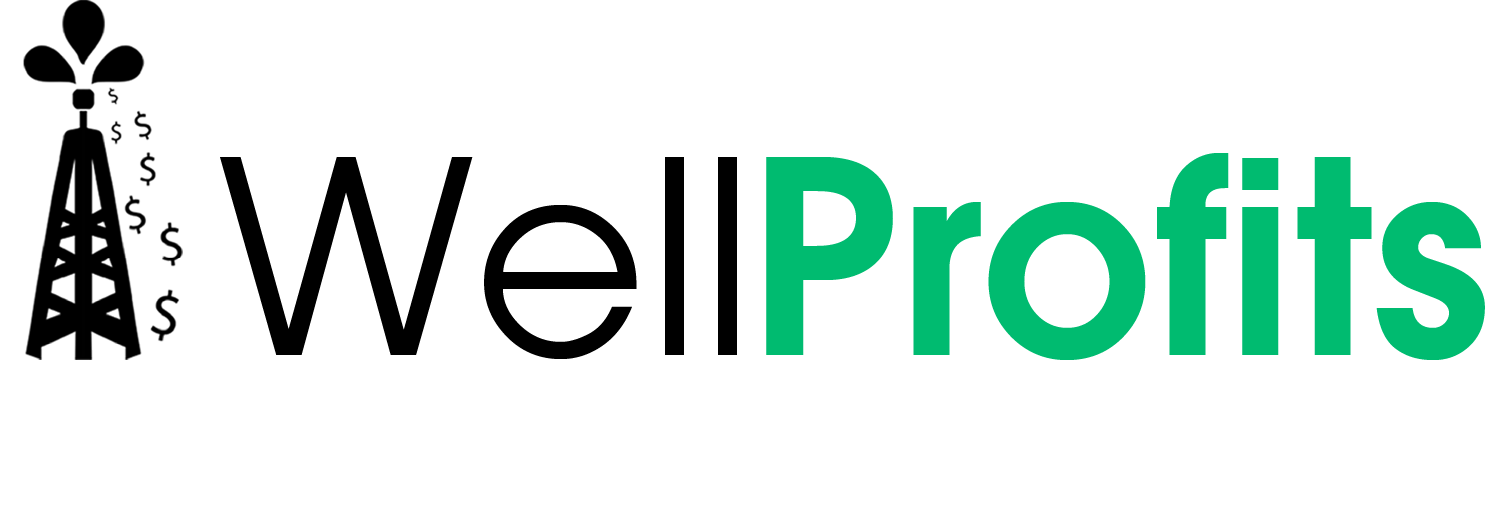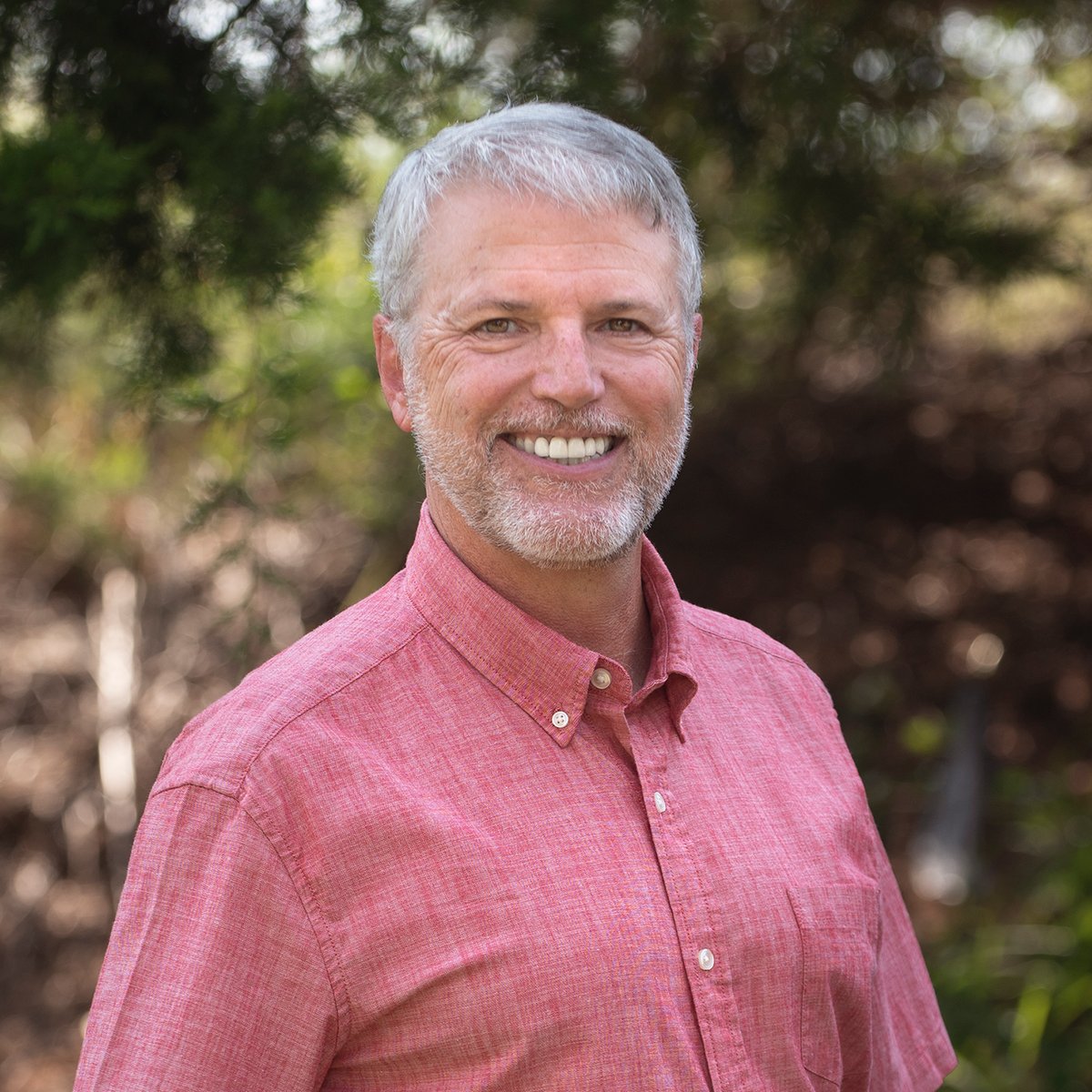The Most Trusted Oil & Gas Accounting Platform in the Industry
Grow with Pivoten
Operators
U.S. Based
Founder Owned
Years of Expertise

Actress
Person name
Lorem ipsum dolor sit amet, consectetur adipiscing elit. Suspendisse varius enim in eros elementum tristique. Duis cursus, mi quis viverra ornare, eros dolor interdum nulla, ut commodo diam libero vitae erat. Aenean faucibus nibh et justo cursus id rutrum lorem imperdiet. Nunc ut sem vitae risus tristique posuere.

Founder
Person name
Lorem ipsum dolor sit amet, consectetur adipiscing elit. Suspendisse varius enim in eros elementum tristique. Duis cursus, mi quis viverra ornare, eros dolor interdum nulla, ut commodo diam libero vitae erat. Aenean faucibus nibh et justo cursus id rutrum lorem imperdiet. Nunc ut sem vitae risus tristique posuere.

Businesswoman
Person name
Lorem ipsum dolor sit amet, consectetur adipiscing elit. Suspendisse varius enim in eros elementum tristique. Duis cursus, mi quis viverra ornare, eros dolor interdum nulla, ut commodo diam libero vitae erat. Aenean faucibus nibh et justo cursus id rutrum lorem imperdiet. Nunc ut sem vitae risus tristique posuere.
Select Services
Pricing Packages
A Feature Rich Platform for Small Operators
Operator Lite
Ideal for Larger Operators
Operator
For Operators with Over 500 Wells or Over 1,000 Owners
Enterprise
Streamlined Implementation Time
Pivoten offers a seamless transition and integration into our software, allowing you to get back to what matters most, running your business
-
Initial Call
Our team will work with you to determine the best product for your business needs
-
Data Import (optional)
If you have been using a different accounting system, our implementation team will migrate your data into our system
-
Onboarding
Our onboarding team will facilitate your integration into our system and supply a personalized tracker to maintain your progress throughout the onboarding journey.
-
Training
Our training equips you with the crucial skills needed for seamless navigation and effective utilization of our software.
-
Fully Implemented, Up and Running
Once fully implemented, our U.S. based support team is always able to answer any questions you may have
WHAT OUR CUSTOMER SAY
STEDMAN ENERGY
Sandy Kilmartin
"I would definitely recommend the program. It would probably take 8 people to do what I do now with Pivoten compared to the way our company did prorations and disbursements before."
SKYHAWK ENERGY
Ray Smith
“I figured if it reduced my bookkeeping time, it would save our company money in the long run. We operate about 50 oil wells. I believe that it has paid for itself in the first year. Importing has drastically reduced repetitive key strokes and increased accuracy each month for both the revenue and expenses.”
WADE COX, CPA
Wade Cox
“I was using excel spreadsheets and it got to be too much manual labor. This is a great and economical software that performs well for the non-operator. You will be able to get all of the information for well profits and losses as well as information for your tax returns.”
XANADU EXPLORATION
Connie Gordon
"I just wanted to let you know that we appreciate the great customer service we have been getting. When we have an issue, it is being addressed. I know that you have spent a lot of time answering our questions about suspense recently, and we do appreciate your patience and willingness to help us. I want to thank your entire team for the
work they have done."
Fully U.S. Based
All of our employees are based in the United States of America. We are committed to keeping your data safe and providing U.S. jobs
Choose the Best
Choose Pivoten as your go-to financial platform, tailored to evolve with your business needs
Try Pivoten Today
Our extensive product suite ensures a fit meticulously aligned with your business demands.